Our PCIe capture card drivers support Linux systems with kernels above Ubuntu 16.04.
Navigation:Linux system environment establishment
View the command of the capture card under basic Linux
Capture card driver installation
The driver cannot be installed normally: a signature is required
Capture card driver installation: Check whether the driver is installed correctly
Capture card function test
Capture card driver uninstallation
Manually install the capture card driver
Linux system environment establishment
1. Installation operation: Here we take installing UBuntu22.04 as an example.2. After installing the system, you need to install a basic compilation environment.


View the command of the capture card under basic Linux
Check whether the capture card exists

Capture card driver installation
Unzip the driver file, enter the installation directory, open the terminal and run install.sh

The driver cannot be installed normally: a signature is required
Two options:1. Turn off BIOS's encrypted boot function (uncheck secure boot).
2. You sign the driver according to Linux signing rules.

Capture card driver installation: Check whether the driver is installed correctly
Restart and use ls /dev/video* You should be able to see the device.
Capture card function test
You can test it through the command. The test script is in the paly directory. There are two versions.OSB VLC software can be installed for testing.
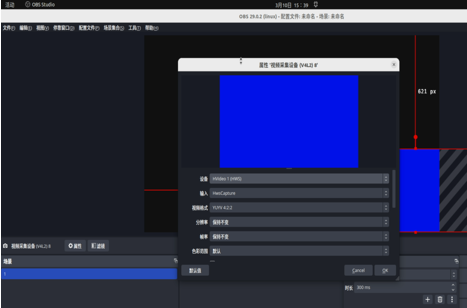
Capture card driver uninstallation


Manually install the capture card driver
1. Enter the src directory and first perform sudo make. If there are no errors, it means the compilation is OK. If there are errors, please provide them to our technical support for analysis.2. Run sudo ./load.sh to load the basic library of V4L2
3. Run sudo insmod xxx.ko. corresponding capture card driver file

If you have any questions during the use of the product, please contact us: support@acasis.com







