Acasis 40Gbps Tool-free M.2 NVMe Thunderbolt 3/4 USB 4 SSD Enclosure
🌍 Ship to 74 Countries, click shipping policy for more details
Free Shipping Over $39 • 1 Year Warranty • 30-Day Free Trial
PAY WITH EASE

TBU405 VS TBU405ProM1
TBU405 is base version (Tool-free Installation), while TBU405ProM1 (Tool-free Installation + Built-in Silent Fan) is an upgraded version of TBU405. The main difference is that TBU405ProM1 is additionally equipped with a built-in silent cooling fan.
According to tests conducted by the ACASIS laboratory, after continuous use for 1 hour, the internal SSD temperature of TBU405ProM1 remained as low as 35°C, providing robust protection for your valuable data.
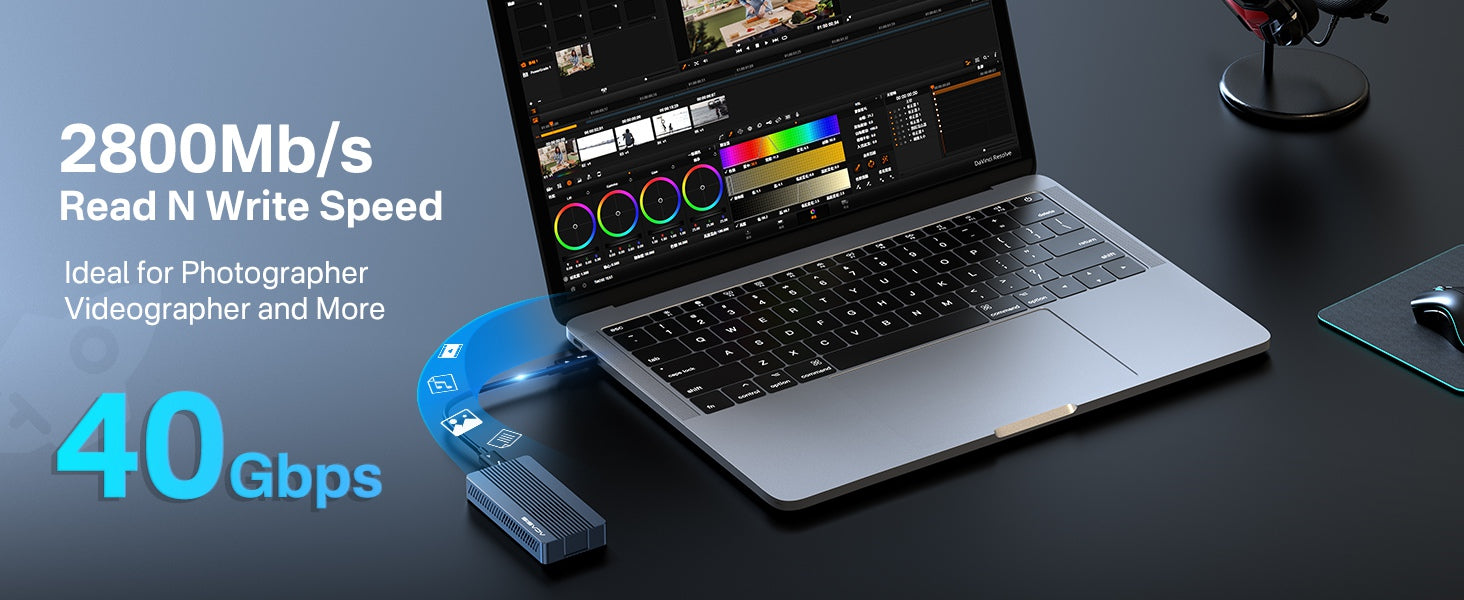
40Gbps Ultra-Fast Transfer Rate
Best M.2 NVMe SSDs List for the ACASIS Thunderbolt 4 Enclosure. In tests conducted at the ACASIS laboratory using a 2TB Samsung 980 Pro SSD and a MacBook Pro, the ACASIS 40Gbps NVMe SSD enclosure read/write speeds reaches up to 2805MB/s / 2734MB/s.
Note: Don't buy SSDs with heatsinks. Choose SSD capacity based on your needs.
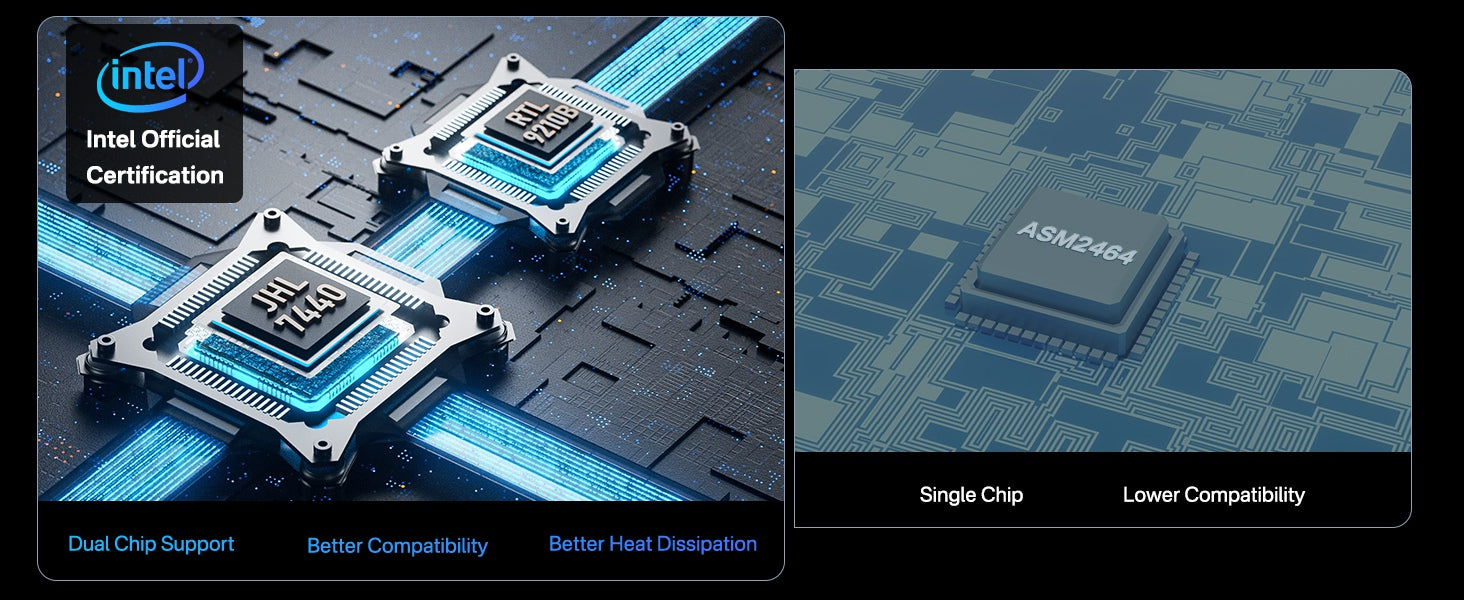

Dual-Chip Design for Dual Stability
Unlike other enclosures that use the ASMedia® AMS2464 chip, ACASIS adopts a dual-chip design, ensuring backward compatibility with Thunderbolt 3/4, USB 4.0/3.2/3.1/3.0/2.0. The Intel® JHL7440 Thunderbolt™ chip and the REALTEK® RTL9210B chip are perfectly combined, ensuring stable and smooth data transfer. The Intel® JHL7440 Thunderbolt™ chip serves as the main controller, supporting up to 40Gbps ultra-fast transfer rates.

Multiple Heat Dissipation
The built-in cooling fan, aluminum alloy shell with corrugated surface and thermal pad work together for quadruple heat dissipation effect, protecting the SSD from overheating while reducing power consumption and ensure great performance all along.

Tool-Free Installation, Plug and Play
No more worries about losing screws. The ACASIS storage enclosure features a tool-free design, supporting M-key and B+M key 22*80 size PCIe NVMe SSDs. No driver installation or external power supply is required, truly achieving plug-and-play functionality.
 *TBU405 supports up to 8TB of SSD.
*TBU405 supports up to 8TB of SSD.
The above data are the results of speed tests conducted by Acasis Labs. The speed obtained may vary depending on the SSD used, file formats, and operating systems.

Easy to Carry
The ACASIS 40Gbps NVMe SSD enclosure is only the size of a iphone and weighs about the same as an apple. You can simply slip it into your pocket or briefcase, allowing you to meet your need for efficient and reliable storage while on the go.
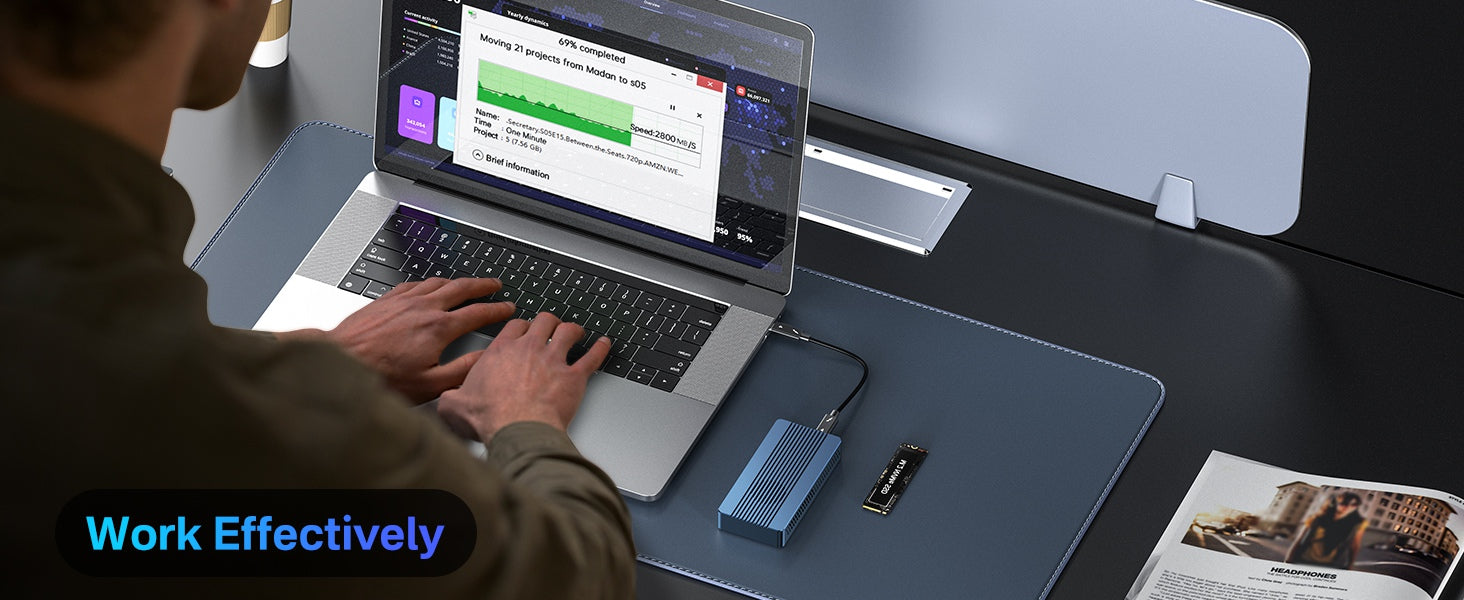


Whether you're transferring large files, editing high-resolution images or video, or just need a reliable and efficient storage solution, the ACASIS NVME Thunderbolt 4 SSD enclosure has you covered. So why wait?
Upgrade your workflow today and experience the power and speed of the ACASIS NVME Thunderbolt 4 SSD enclosure!

FAQ
TBU405Air is only compatible with Thunderbolt 3/4 and USB4.0 interfaces, not USB 3.2/3.1/3.0/2.0.
TBU405M1/TBU405ProM1 is not only compatible with Thunderbolt 3/4 and USB4.0 interfaces, but also backward compatible with USB 3.2/3.1/3.0/2.0.
Compared with TBU405M1, TBU405ProM1 has an additional cooling fan and is larger in size.
Different SSDs, different interface protocols, and different computer configurations will have different speeds.
Use the Switch to control the fan: 1. After connecting, press the switch to start the fan; 2. Press it again to turn off the fan.
When the iPhone 15 pro max is directly connected to the enclosure, there may be insufficient power supply, resulting in unrecognition.
We have these two methods to help you to recognize the SSD on iPhone 15 pro max.
1. It needs to use a 10Gbps data cable. The Thunderbolt 3/4 cables do not support it;
2. It needs to be connected to a docking station and powered to be recognized.
The solution was to go to
Device Manager>Disk Drive>select drive>Properties>Policies>turn on write cache
Disk performance settings.
1. right-click this computer ==> select Manage
2. Select: Disk Management ==> Select the target disk, right-click the mouse and select Properties
3. Select strategy == "Select better performance, enable write cache on the device and click OK, the disk achieves the best performance.
If the performance boost of the disk has been set but the performance boost is still not effective, don't worry.
It is recommended that you first check whether the ahci mode of your computer is on and whether the Intel RST driver is installed.
If the above settings are completed, but the problem still occurs, you can change to another computer to check whether the read and write is normal.





















